Zaurus PDA's which cost only a few hundred dollars, can manage a wide variety of personal data. Many people currently use an expensive laptop or immobile desktop computer. In this article I describe the DATA FILES application in my Zaurus ZR-5700 which has proven to be a better way for me. My Zaurus is always ready for data and close at hand, either in my coat pocket or beside me on my desk.
First, let me recount some of my own computing history. The purpose of this digression is to stimulate your appreciation of the powerful technology that is available in some current day PDA's, including the Sharp Zaurus products. The first PC database application program that I worked with was a 128 Kbyte program called dBASE from Ashton Tate. In 1983 I was selling and supporting the newly introduced line of Victor Technologies personal computers. Being the personal computer zealot that I quickly became, I committed to making and demonstrating a simple insurance salesman's application to a sales manager of a general insurance company. His vision was to have for each of his salesmen a computerized database of their customers with key personal information as well as policy information such as policy number, coverage, renewal date. After bouts of desperation over 3 long days I had learned the basics of dBASE, finished programming up screens, simple databases, output reports and utility programs. With the dBASE application software on one diskette in drive A: and the customized database files on another diskette in drive B:, I headed out with the dual floppy PC (no hard drive) and a 9 pin Okidata dot matrix printer. At the insurance company's head office I gave a demonstration that I am proud of, even today. However, at a cost of $8000 per complete station, the manager felt he couldn't cost justify giving each salesperson one, so I never did get the sale. Back then, I never dreamt that such an application could ever run on something as small and inexpensive as today's Zaurus. I consider PDA's to be a marvel of our times.
Now for an overview of the Zaurus DATA FILES application. There are 3 files / areas for storing and retrieving data. It is very similar to the CONTACTS application that I touched on in the December 96 issue of Mobilis. The main difference is that DATA FILES comes with generic field names, that I have since customized for my needs. For those readers that missed that article you may want to go and read it after you have finished this one. My customization includes the data file names, the field names, the number of fields per record and the field data types. Watch for this later in this article.
Performance for my largest database file which contains 603 records is good. I can go to any point in the file in approximately 1 second. Opening a record takes about 1 second. Starting a new entry takes less than one second. Closing a new or modified record takes about 3 seconds. I have found no practical limit to the number of entries that I can put in one data file. The manual estimates that if the full 600 Kbytes of storage in my ZR-5700 were used for DATA FILES, it could hold 8,600 contact records. The ZR-5800 with its 1,624 Kbytes of storage is estimated to hold 25,450 records. If my needs ever exceed these limits, then I can always use a 2 Mbyte SRAM card in the PCMCIA slot and run directly from it. If that is still not enough, then I can split the database and use multiple SRAM cards, swapping them as required.
The two types of fields that are allowed are text and picture. Text fields are variable length, expanding as you enter data to a maximum of 2 thousand characters per record. Picture data is limited to 61.7 Kbytes per record. The pictures can be hand-drawn maps, handwritten notes, signatures or anything created by the SCRAPBOOK application. As I have mentioned in earlier articles I have downloaded graphic files from my PC. Some care is needed to have them in the proper format before doing the downloading.
When I want to upload one of my Zaurus databases to my PC, I use ZRLink 1.1 from Sharp. The physical connection I use is the Sharp CE-133T Serial cable. The two standard formats that can be used are CSV (comma separated values) and SDF (standard delimited format). However, as I have said in earlier articles, my Zaurus has the capacity to do all that I need stand-alone and so that is how I operate on a daily basis. For those of you that want to synchronize your PC with your Zaurus, or transfer data from another PDA, then there are a number of utilities from Sharp and others that make this simple and easy. I won't cover them here, but if you are interested email me.
Another powerful feature is the LINK and LINKTO functions within the DATA FILES application. It allows any entry to be linked to one or more CONTACTS or DATA FILES entry. Then I can jump directly to the entry from the linked entry. Also, while viewing a DATA FILES entry, I can view a list of linked entries. I can then jump directly to any of these linked entries. I don't use this feature in my ordinary activities, but I have experimented with it and it works fine. Stated in computer jargon, it allows you to build and use linked lists.
The FILTER function is also a clever Zaurus feature. This function lets me filter my database files to display only the entries with matching field content(s). For example I can recall all entries related to a particular company name. The FILTER function does this by hiding all entries that do not match the filter criteria. Only Filtered entries can then be viewed or edited. I use this feature occasinally.
The Nitty Gritty of DATA FILES
Now, let's get into some details of the DATA FILES application. I have customized the names of two of the three areas (WWW SITES, MULTILANG) as you can see in the drop down menu box in the following screen shot.
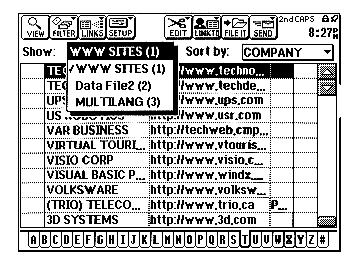
Figure 1: DATA FILES Application
WWW SITES is shown in the background with the application in INDEX mode. I use it for keeping a separate list of web sites. While I haven't shown you the details I have limited and customized the fields to the following four: COMPANY, SITE ADDRESS, CONTACT and COMMENTS. I add new records by hitting the NEW ENTRY key on the keyboard and then typing them in. If I want to add a record that is similar to an existing record, when in INDEX mode, I position the cursor to the record to be copied and do a [2nd][C] key sequence. Then I hit the NEW ENTRY key, followed by a [2nd][V] key sequence to insert it. Then I can use the touch pen to move to the field & location where I want to make the changes. Most of the time, I leave the file sorted by COMPANY, which is visible in the 'Sort by:' box in the upper right hand portion of the screen. To move around in the data file, I most often touch one of the alphabetical tabs on the bottom of the screen, followed by a double touch on the detailed record that I want. As you can see, I have it set on the 'T' tab. Another way that I use frequently to locate a record is to just start typing a search string when the data file is in INDEX mode. This pops up a search box at the bottom of the screen into which the search string is placed. When I have finished entering the character string, a touch on the OK button on the screen sends it off to search the 'Sort by:' column for a match of the leading string in this column. A 3 character string search through my 603 record data file takes 5 seconds for it to find the record and redraw the screen. A more extensive search that I do when I am not as sure what I am looking for is initiated by the [2nd][F] key sequence. This pops up a box for a search string that is used to match the string anywhere in any of the fields in the data file. For the first record that it finds with a match, it goes to it and displays it in VIEW mode. A search box window is left on the screen with the further choices of 'Prev', 'Next' and 'Done' buttons.
The next screen shot shows the 2'nd data file named, Data File2 which is a demonstration PhotoID database that I set up to store both text and images. This is something that I think is neat but I don't use it in my own regular work. Perhaps some of you may want to create or download drawings, schematics, or scanned photos for reference when you are mobile.
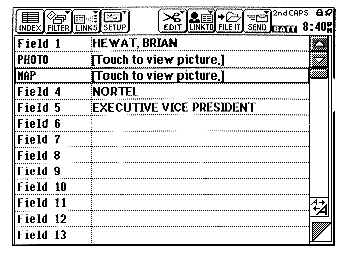
Figure 2: Database With Images
While I haven't included these images in this article, PHOTO holds a black & white digital photo of Mr. Hewat and MAP contains a sketch that I made using the SCRAPBOOK of where his office building is located. I scanned his photo into my PC and then downloaded it to my Zaurus SCRAPBOOK and then did a 'Cut & Paste' operation to get it and the map sketch into the database fields.
Selecting the SETUP menu item showing near the top of the previous screen shot results in the next screen.
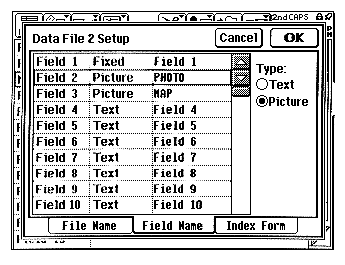
Figure 3: SETUP Menu
I have selected the 'Field Name' tab at the bottom of the screen by touching it. At this point I can customize the fields of the database to whatever I want. You will see that I have left the name of the first field as 'Field 1'. However, I have changed the names of field 2 to PHOTO and field 3 to MAP. Also, I changed the 'Type' to Picture for PHOTO & MAP by touching the 'Picture' button on the screen. If this were a live data file, then I certainly would have continued to customize the remaining fields. To change the file name and the maximum number of fields, I could have selected the 'File Name' tab at the bottom of the screen. You will also notice the 'Index Form' tab at the bottom of the screen.
MULTILANG is a data file that I set up as a multilingual dictionary. This came about as the result of some of my international business travelling. This is more of a demonstration than a complete multilingual dictionary, although I use it some. I found that to learn & retain the words, it helps if I can do it visually as well as just listening and speaking. I have added to the English - French portion more than the others, mainly because I took French in high school and because of the bilingual nature of Canada. The next screen shows my Zaurus after I have changed to the MULTILANG data file and selected the SETUP menu item and then the 'Index Form' tab at the bottom of the screen.
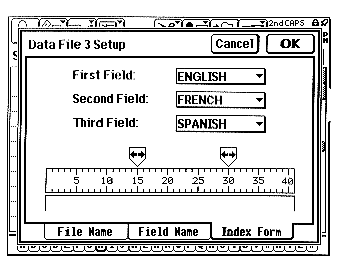
Figure 4: Index Form Tab
The 'Index Form' allows me to customize what fields of the database the screen show when in INDEX / browse mode. I can have any of 3 fields showing in any order. I have dragged the sliders above the ruler to the locations I prefer. You can see that I have them set so that ENGLISH is from column 1 to 15, FRENCH is from column 15 to 30 and SPANISH is from column 31 to 40. This is convenient if I am in a country that used both French and Spanish. As I go from country to country, then all I have to do is to go to this menu and change 'Second Field' and 'Third Field' to what is appropriate. The underlying data file always stays the same, but it is displayed differently in INDEX mode.
The next screen shot is a view of the MULTILANG data file after my customization, when I am in INDEX mode, which I use most frequently for this data file.
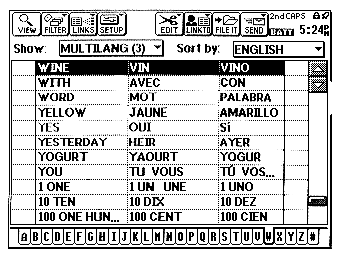
Figure 5: MULTILANG Data File In INDEX Mode
The next screen shows MULTILANG in VIEW mode, which gives the details of the record for WINE, one of my favourite survival type words! Depending on the direction that I am translating, I can change the 'Sort by:' box or I can use the [2nd][F] key sequence followed by keying in a search string.
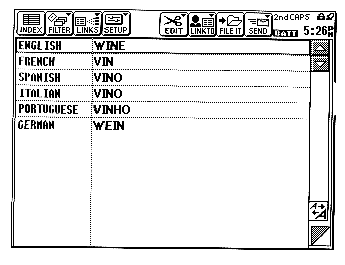
Figure 6: MULTILANG File in VIEW Mode
You will see that I have set it up for English, French, Romania, Spanish, Portuguese, and German. I could have up to 16 different languages if I wanted to. Maybe that will be a project for when I have become independently wealthy and spend all my time globe trotting for fun. Once again, this seems like a good place to stop for now.
For those of you that own a Zaurus, I hope that you will let your creative juices flow as you customize & use your DATA FILES application for work and play. For the remaining readers, I hope that you now have an increased awareness of how a Zaurus could help you with some aspects of your personal data management.
Please feel free to email me at support@peeltech.ca with your comments, Zaurus questions or your PDA story.
