Even though it has been sixteen months since I first met my Zaurus KPDA, the mad love affair continues! My first Zaurus was a ZR5000 which was my constant companion for the first thirteen months. By the way, thirteen is my lucky number. I even got married on the 13'th! In the fourteenth month I upgraded to a ZR-5700 to get the added functionality. Ms. Spreadsheet was what attracted me most.
Over the time I have used the many built-in applications for things that I had originally envisioned, as well as many that I discovered over the last 16 months. Some of this was accidental and some was of necessity, the well known mother of invention.
In my July-August article of the 1996 mobilis magazine, I shared the way I approached buying my first Zaurus and how I learned to use the applications and subsequently started my production usage. A number of people have contacted me as a result of that article, asking details about features, functions and limitations of specific applications. I have enjoyed that greatly. Through a series of articles, I will describe to one and all, some of the intimate details of my relationship with my Zaurus, application by favourite application. This may resemble the Hollywood tell-it- all magazines, but oriented to the PDA and Zaurus crowd.
Zaurus fit into my world nicely from day one. However, I still customized each application to my liking, as I became familiar with them and realized that it was safe enough to experiment. I will cover those customization details in each of the sections that are coming up next.
For people who haven't had any hands-on time with a Zaurus, let me describe the two main ways that I interact with Zaurus. The following Figure is a scan of a screen of a typical Zaurus Application program. This application is the CONTACTS application.
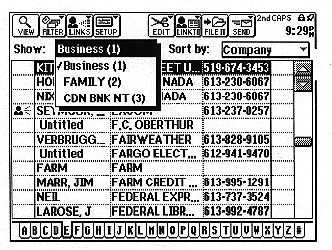
Figure 1: ZAURUS Application Graphical User Interface Display Image
The first one is through its full graphical user interface (GUI). It operates very much like the standard Windows interface, complete with drop-down lists and slider bars. The touch screen with a plain, passive, plastic pen stylus (notice the "p"alliteration) replaces the mouse device that we are all familiar with in the PC world. At the top of the display there is a tool bar present for all the applications that has the following icons: VIEW, FILTER, LINKS or SHOW, SETUP, EDIT, LINKTO, FILE IT, SEND. The friendly functions of cut, copy, paste, drag, drop are all present, just waiting to do their thing. The system is very responsive, always able to keep up with anything that I do. The display is a 320 x 240 LCD with the clarity and definition that Sharp Electronics is known for.
The second main way to interact is through the QWERTY keyboard. The keyboard is similar to a standard keyboard layout, with a few extra keys like GET, SEND, CANCEL, MENU, NEW ENTRY, 2nd, WORD, SMBL. There are four cursor control keys in a cluster also. There are a number of quick operations that can be activated by pressing the 2nd key followed by one other key. Ones that I use frequently are the following: 2nd+D inserts the current date, 2nd+T inserts the current time, 2nd+C does a copy, 2nd+V does a paste. Other available short cuts include: 2nd+X does cut, 2nd+ the cursor keys result in rapid cursor movements to top of field, bottom of field, beginning of line and end of line. I like the feel of the keyboard since it is like that of a PC. The main difference is its reduced size. I have tried some of the other PDA's that have a calculator type keyboard with rectangular buttons, but I certainly prefer the Zaurus keyboard.
Another thing that I like is the way Zaurus allows me to move from one application to another without having to even think about it. I do this a lot during the course of a day, both switching applications & not thinking.... about it, I mean. A superb feature is that all the applications are 'open' and are always ready to go; touch the sidebar or onscreen icon and you are there.
I can hop around at random and return to where I was. In almost all cases the application will be in the same state that I left it. If I am in the middle of entering data and decide to go elsewhere or power the Zaurus off, I can come back to that application and continue on entering data, as though I never left. In the PC world we all know what happens if we power off without saving....argh....
Now that I have reviewed the basics of the operating environment, let's start to talk about the applications themselves. On a Zaurus ZR-5700 the sidebar icons are as follows: CALC, SCRAP BOOK, FILER, SEARCH, HELP, TOOLS, MORE, ACTIVITIES, CONTACTS, DATA FILES, NOTES, DOCUMENTS, OUTLINES, SPREADSHEET.
One touch of the 'TOOLS' sidebar icon brings up the following screen
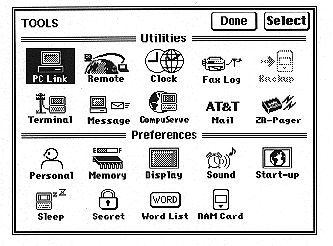
Figure 2: ZAURUS TOOLS Menu
There are a number of icons under 'Utilities' and a number of icons under 'Preferences' options.
The next screen, Figure 3 is after I entered into the 'personal' preferences menu and entered the basic information including my name, company, position, phone#, fax#, address and signature. Yes,.. signature, as in scribble my name with the pen on the screen.
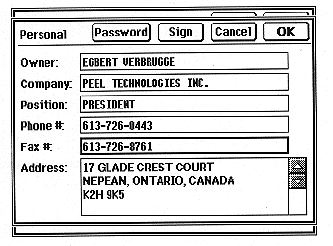
Figure 3: Personal Preferences Menu
Then I continued on with setting other preferences. In the 'display' preferences I set the contrast to what suits my eyes best. In the 'sound' preferences, I started with the key sounds turned on. After a few months of usage, the key beeps started to annoy me, so I went back there and turned them off.
In the 'Start-up' preference I started with a user's picture turned off. After a few weeks, I went back here and found out how to load in my own picture and then turned on the user's picture. I was tempted to use my own photo, but thought that was a bit too geeky, so I settled for the PTI logo of Peel Technologies Inc. a company that I started a while ago.
I chose to leave that 'start-up password' preference turned off, so that if I ever lose my Zaurus, perish the thought, then a good Samaritan stands a chance to see that I own it and contact me to return it.
The next screen, Figure 4 shows the Sleep Preference menu.
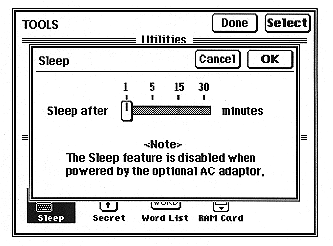
Figure 4: Sleep Preferences
For the 'Sleep' preference I ran it for many months set at 5 minutes. However, lately, I have it set at 1 minute. This is just a battery saving feature. If there is no activity for the time, then Zaurus powers itself off. I was worried at first that I might lose data if it powered off before I had a chance to do a save. Later I realized that was irrelevant as I mentioned above. If an external power source such as the AC wall adapter or an external battery pack, such as MOBILPAK, is connected, then the sleep function is disabled automatically.
The 'Secret' preference is something that I have used from the beginning. I entered my password here that hides any files that I flag as protected. I will talk more about this in the applications sections. To test my choice of passwords, I challenged my 24 year old son to try and break in. He has been around me and my computers all of those 24 years. Hence, I thought he was a good test of guessing what I had used. He took up the challenge betting me that he could get it. I gave him 24 hours to work on it. Guess what.... I won the bet! He was some displeased. See if you can guess what I used - I will answer your emails.
The next preference is 'WordList'. I can enter here phrases or words that I use frequently or have a hard time remembering how to spell. Then when I need one, I hit the 'word' key and Zaurus pops up a pick list. I have not yet made this a regular habit.
Another preference option is 'RAM Card'. This allows me to set the data source to the main unit or a PC Card. I have a 2 Megabyte flash RAM card that I use for data backups only. I don't use a PC card for direct data yet. I may choose to in the near future, because I only have 59KB left in main memory for data at the present time.
The next screen, Figure 5, is 'Memory', which is the last preference option.
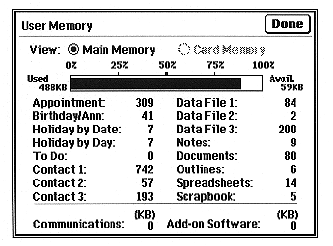
Figure 5: User Memory Usage Statistics
CONTACTS Application Program
In the 'CONTACTS' application Zaurus gives me three different areas / databases where I can store contact information. They came preconfigured to work as simple efficient address books. The names given to them by Sharp are Business, Contact 2 and Contact 3. However, I have changed areas 2 & 3 as you can see in Figure 1 above.
I use the Business database with the same fields that it comes with as default. It has field names as follows: Name, Company, Office #, Ext/Direct, Fax #, Home #, Other #, Position, Department, Address, E-Mail ID 1, E-Mail ID 2, User 1, User 2, User 3, User 4. If I had wanted to change them, I could have touched the SETUP Icon near the top of the screen to send me into the menu screen below in Figure 6.
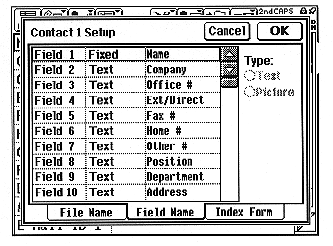
Figure 6: Contact 1 Database Setup Menu
The 'Index Form' Tab on the bottom of the above screen allows me to customize what fields of the database the screen shows when in INDEX / browse mode. Figure 7 below shows what that menu looks like
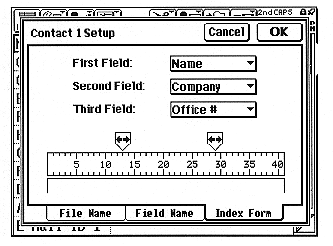
Figure 7: Index Form Menu for CONTACT 1 Database
I can have any of 3 fields showing in any order. I have dragged the sliders above the ruler to the locations I prefer. You can see that I have them set so that NAME is from column 1 to 13, COMPANY is from column 13 to 29 and OFFICE # is from column 29 to 40. While it is possible to easily change what is the First Field:, Second Field:, etc., I leave them as they are most of the time. When changes are made here, the underlying data file always stays the same, but it is displayed differently in INDEX mode.
The Business database is where I put all of my business contacts. In the name field, I enter the surname followed by a comma, followed by the first name. The Zaurus maintains the records sorted by whatever field I want. I frequently flip back and forth between sorted by company field and name field. Sometimes I can remember the company name, other times I can remember the person's name. I have 742 entries in this database. There is only a 10 second delay while it sorts and changes the display. Try that little trick with a cardex system!
If I want to access a company that starts with the letter p, then I touch the p tab on the bottom of the screen to put me to the start of the p companies. This only takes 1 second. To get to the desired entry, I most often use the touch pen from this browse mode, to double touch the entry to bring up the details of the record. Sometimes I will use the automatic search option. When I start typing on the keyboard, Zaurus knows by default, that I want a search done on what I typed in.. If I want to go back to browse mode, one press of the enter key puts me there. As often as not, I will just go on to the next application, without even 'closing' the record.
I renamed the Contact 2 database to FAMILY. The first 3 field names I customized to be Name, Number, Address. This is where I keep family, relatives and friends information. I store the name with the surname first, followed by a comma, followed by the firstname. The customization procedure is simple and easy. I just touch the setup icon on the top tool bar and it gives a drop down list of the 3 databases; one more touch sends me to tab 1 of a Setup menu for the one I want. The File Name and the Number of Fields can be set from here. The next bottom tab is Field Name. The first field type is fixed as text, but you can change the label. For all the remaining 15 fields you have the option of Text or Picture. The last bottom tab is Index Form. This allows you to customize the fields that show in browse mode, and to control the number of columns for each in the display. I adjusted the number of columns in the display to my liking for each of the three Contact databases but I didn't change the order of the fields.
I renamed the Contact 3 database to OFFICE. The first 3 field names I customized to Name, Bus. Tele, Res. Tele. This keeps the internal office phone list. No matter where I am in the building, I can look up the extension of my next phone victim from my Zaurus which is resting comfortably in my pocket.
During much of the day, my Zaurus is sitting on my desk, next to my telephone. I frequently move between the BUSINESS and the OFFICE databases, as I wade through the sea of phone calls for each day.
Adding new records to each database is as easy as hitting the NEW ENTRY key on the keyboard. Zaurus then goes into input mode, popping up a detailed record menu shown in Figure 8 below.
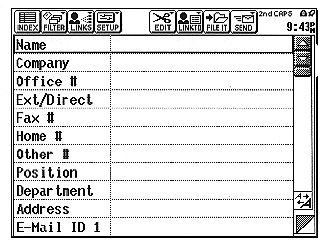
Figure 8: Date Entry Menu for Business Contacts Database
From here I can type the information into the floating, automatic expanding length fields. When done, one press of the ENTER key, saves the record and puts me back into browse mode. Records can be linked to other records via the LINKTO function on the tool bar. While I can see how this could be useful, I don't use it for my personal information management. Records can also be linked to file folders in the FILER application. I do use this a little bit and will try to remember to describe it when I get to the FILER application.
Having said that, this is a good place to break this article. In the next set of articles, I will continue to 'tell all' about my relationship with the remainder of the Zaurus applications: Activities, Data Files, Notes, Documents, Outlines, Spreadsheets, Calculator, Scrap Book, Search, Tools Utilities (PCLink, Backup, Terminal, Clock, Fax Log, Remote, Message, CompuServe, AT&T Mail, ZR-Pager. I hope you found this part of my Zaurus article interesting. I look forward to explaining more to you about my Zaurus in the next article.
Please feel free to email us at support@peeltech.ca with your comments, Zaurus questions or your PDA story.
